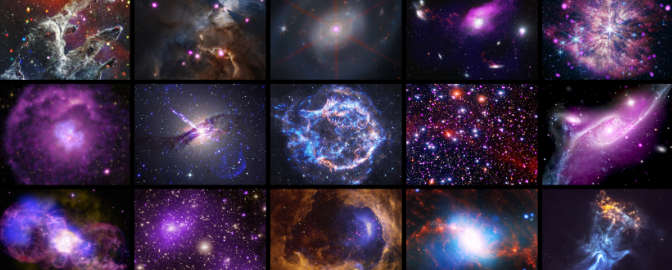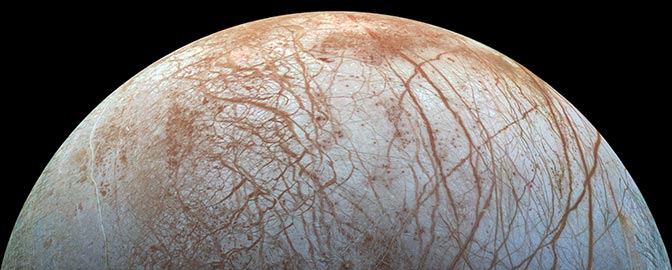Emily Lakdawalla • Aug 28, 2011
The Making of Martian Clouds in Motion: Part 2, tweening the animation
Two weeks ago I posted an awesome video of Martian clouds in motion. Last week I explained how I accessed the Mars Express images that comprise the animation. Today I'm going to explain how I turned the five-frame animation of Mars Express images into a smooth movie. Huge, huge thanks go to Ian Regan for explaining this process to me. Unfortunately, the process described below only works on Windows machines, but there have to be similar tools out there for other platforms.
First I used the Photoshop File > Export > Render Video command to turn the animation into five PNG files. Here is a ZIP archive containing the five images of moving clouds on Mars captured by Mars Express' HRSC. You can use other images, of course, but make sure that their dimensions are multiples of 16 (necessary for the frame rate conversion filter).
First you need to download and install two pieces of open-source software and add one plugin. The software is:
- VirtualDub, a bare-bones piece of video editing software.
- AviSynth, a scriptable tool for video post-production.
- AviSynth MSU Frame Rate Conversion Filter, a plugin for AviSynth that performs frame-rate up-conversion.
Unzip the file and place MSU_FRC.dll in the plugins directory in your AviSynth install folder.
he animation frames should all be in one directory, by themselves. Run VirtualDub (there's no program menu item; just double-click on VirtualDub.exe). Go to File > Open Video File and select the first frame in your animation. It will load the five frames. Save this as an AVI (File > Save as AVI).
Now you need a script that will use the MSU Frame Rate filter and AviSynth to upconvert the number of frames in your animation. AviSynth scripts are very simple text files, and as with all such things, it's easiest just to plagiarize somebody else's functioning script. Here's the one I used, which is also reproduced below; just edit it to point to the name of your AVI file. This script upconverts the frame rate by a factor of 12.
OK, now go back to VirtualDub and go to File > Open and open the script file. Your animation now has lots more frames -- 12 times as many, if you didn't change the script I used. But those frames are used up in the same amount of time because VirtualDub increased the frame rate by the same factor. So go to Video > Frame Rate and set the frame rate to some much lower number. Now you can save it as an AVI again, and enjoy the much smoother view.
Martian clouds in motion (H8676)
The images that compose this animation were taken on October 14, 2010, on Mars Express' 8676th orbit, and show an area within Noachis Terra to the west of Hellas basin, around 45 degrees south, 38 east. There are two components to the apparent motions of the clouds. One is real west-to-east cloud motion over the two-minute period of the animation (readable from the motions of the shadows along the ground). The other component has to do with the different look angles of the different channels of HRSC and the significant thickness of the cloud layer. In the first frame, HRSC was looking forward (northward) along its south-to-north orbital path; in the last frame, it was looking backward (southward). Because of this changing perspective, the upper-level clouds appear to move southward with respect to the lower-level clouds.
The color comes from red, green, and blue channels of the HRSC channel and is an overlay applied to the animation, so the color information is actually not animated -- only the brightness information moves. This works visually because Mars is relatively monochromatic.
Video: ESA / DLR / FU Berlin (G Neukum); animation by Emily LakdawallaGood luck! I was planning to have a second cloud animation to show you at the end of this tutorial but I haven't yet found one where the color worked as well as it did in the first one I posted. I hope some of you will try this process out and show me your handiwork!
Support our core enterprises
Your support powers our mission to explore worlds, find life, and defend Earth. You make all the difference when you make a gift. Give today!
Donate

 Explore Worlds
Explore Worlds Find Life
Find Life Defend Earth
Defend Earth